MiniMed™ 770G system Frequently asked questions (FAQ)
Need help? search a FAQ topic.
These daily tips can help you take care of your insulin pump so it takes care of you!
- Keep it secure: If your pump touches your skin, turn the buttons away from your body to reduce long term moisture exposure. Consider a waist pouch while exercising.
- Gentle button pushing: When pushing the buttons on your pump, use the side or pad of your finger. Try to avoid sharp objects like keys or the tips of long or acrylic fingernails.
The Temporary Basal Rate feature for use in Manual Mode, lets you immediately increase or decrease your basal insulin for the period of time (duration) that you set. It is often used for exercise and sick days. A Temp Basal can be set in either Percent (delivers a percent of the current basal rate) or by Rate (delivers the amount that you enter). Follow these pump screen instructions.
While in Auto Mode, you may set a temporary sensor glucose (SG) target (Temp Target) of 150 mg/dL for situations in which you would like your target to be temporarily higher, such as exercise. Check with your healthcare professional regarding use of a Temp Target.
Please refer to the resources below based on the infusion set you use:
If your pump clip breaks, you can request a replacement at no charge online by logging into your Diabetes.Shop account. Limitations apply.
- Start your sensor when you start your day: Inserting a new sensor shortly after you wake up gives you time to get all your calibrations in before bedtime. You may receive more calibration requests on the first day.
- Add extra tape if you need it: If you’re struggling with sensor issues, sometimes all you need is some extra tape! Additional tape can help keep your sensor more secure especially if you are active or live in warmer climates.
- Calibrate before meals and at bedtime: Calibrate 3- 4 times per day when your glucose is stable. This is generally before meals and exercise. Your sensor graph is a great visual tool to use — look for a fairly flat line or the shape of gentle rolling hills. That indicates stability!
- Consider alert silence (during meetings, movies, or when taking a test): You can silence some of your CGM alerts using the Alert Silence Feature on your device. For your safety, Low SG (50 mg/dL or below) will always sound, and Alert on Low will sound if it’s turned on.
- Personalize alerts and alarms: To avoid frequent alerts, you may find that you want different high and low glucose limits at different times of day, or that you want to turn off Rise Alerts.
Calibrating Sensor
You should calibrate when your glucose levels are stable. Exercise and eating can cause rapid changes in your glucose levels. That’s why many people choose to calibrate before meals and before bedtime. It’s important to always calibrate when the system asks you to or you will be exited from Auto Mode. For more information, take a look at this video about calibration best practices.
- Try not to calibrate with multiple blood glucose (BG) meters. It’s best to stick with the same meter for all your calibrations.
- Wash your hands before checking your BG.
- Enter the BG reading into the pump/monitor right away. Don’t use old meter BG readings or previous sensor readings as a calibration.
- If your system requires a new calibration, wait at least 15 minutes between calibration entries.
If you receive a “Calibration not accepted” alert, it means that the pump couldn’t update your sensor using the blood glucose (BG) value you entered. This could be because the BG entered was not within a range the system was anticipating. It may also be caused by rapidly changing glucose levels, delayed or incorrect BG entries, or it may be an indication the sensor is not working properly. If you receive a “Calibration not accepted” alert, wait approximately one hour (or until your BG is stable) and then try to calibrate. If you have recently eaten, exercised, or taken insulin, you might need to wait a little longer than an hour.
You can use the Calibration Reminder to give you notice before the next calibration is necessary. For example, if you calibrated at 7:00A your next calibration would be due at 7:00P (12 hours later). If your reminder is set for 1 hour, you would receive a Calibration Reminder at 6:00P which is 1 hour before the calibration is due. This can help ensure you calibrate 3-4 times a day. The Calibration Reminder defaults On with a reminder time of 1:00 hour.
To change the Calibration Reminder:
- Press Select > select Options > select Reminders > select Calibration.

- Select Reminder to turn the reminder on or off.
- If you turn on the reminder, select Time and enter a time between 5 minutes and 6 hours.
- Select Save.
CGM Alerts & Alarms
CGM alerts at night may be caused by a few different reasons ranging from sensor insertion to site placement. Here are a few tips to help prevent getting CGM alerts in the middle of the night.
- Sensor insertion, site placement and taping make a difference. For your sensor to work its best, avoid sites where clothing may rub or constrict, where your body naturally bends which may cause the sensor to pull out and where this a lot of pressure. Follow instructions for sensor insertion and taping here.
- Check your pump’s home screen before going to bed. If you’re using the SmartGuard™ Auto Mode feature, make sure you see the blue shield. Check your blood glucose and give a correction bolus if one is suggested.
- Know your calibration status. The calibration icon shows how much time is left until your next scheduled calibration is due, and calibrating before bed helps reduce the chance of needing a calibration overnight while sleeping.
- Customize nighttime alert settings. Talk to your healthcare team about high and low glucose limits overnight to make sure alerts are personalized to meet your needs. You may consider setting both high low limits differently for the overnight period.
- Plan ahead. Sleeping in on the weekend? Summer schedule different from the rest of the year? If your schedule changes, think about how your calibration schedule may need to be adjusted to help avoid any unwanted alerts and alarms.
- Consider the Alert Silence feature. Your pump has a feature called Alert Silence, where you can temporarily silence alerts. Don’t worry, you will still get important low alerts if Alert Silence is ON. For your safety, Low SG (50 mg/dL or below) will always sound, and Alert on Low will sound if it’s turned on. Learn how to set Alert Silence here.
Alerts with the system are customizable. You can adjust your low, high, and calibration alert settings. Be sure to work with your healthcare provider who can help you determine how to optimize your settings.
Learn more on how to adjust your low settings.
Learn more on changing your high settings.
A few things might have happened:
- You might have received two consecutive “Calibration not accepted” notifications
- You might have accidently selected “No” on the “Check sensor insertion—Is sensor fully inserted?” screen
- The sensor might not be working properly and needs to be replaced
For all three scenarios, you will have to change your sensor.
Check out this Sensor Alerts Quick Reference to learn about the most common alarms and how to clear them.
Your pump has a feature called Alert Silence, where you can temporarily silence your alerts. To use the Alert Silence feature:
- Go to: Main Menu > Audio Options > Alert Silence Options
- Select All Sensor Alerts or your desired alerts
- Select the Duration (time) you want, and select Begin
Don’t worry, you will still get important low alerts if Alert Silence is ON. For your safety, Low SG (50 mg/dL or below) will always sound, and Alert on Low will sound if turned on.
You can cancel the Alert Silence feature at any time:
- Go to: Main Menu > Audio Options > Alert Silence
- Select Cancel Alert Silence
Taping & Securing Your Sensor
The MiniMed™ 770G system uses the Guardian™ Sensor 3. For those ages 14 and up, the sensor can be worn on the back of the upper arm or your abdomen. For those ages 2-13, the sensor can be worn on the abdomen or buttock.
We have a recommended method for taping that we have found is effective for most people who wear CGM. It requires you to use both pieces of oval tape that are supplied with your sensor. Some people also use an additional layer of tape called overtape. Watch the video below on how to tape and use extra adhesives.
Here are some things you can try to help get up to 7 days wear out of your glucose sensor:
- Many people have success wearing the sensor on the back of the upper arm.
- Follow our taping instructions. Incorrect taping is one of the most common reasons why CGM sensors won’t stay in place.
- Try using a liquid adhesive to help your tape stick for longer. Make sure to apply the extra adhesive after you insert your sensor and before you put your tape on.
Watch the video below for taping tips.
Check out this informational guide to help with additional site management. Check with your healthcare team about solutions that may be best for you.
You can purchase adhesives and tapes at www.Diabetes.Shop or through the product manufacturer’s website – a full list of product recommendations can be found here.
Contact 24-Hour Technical Support at 1-800-646-4633 option 1 for technical assistance or to report product issues. They can also provide a sample kit with various tapes and adhesives.
Requesting a Replacement Sensor
Please sign in to your online account to complete the sensor replacement form. (We recommend getting your sensor lot number ready before you begin the process.)
A BG required alert is required to stay in Auto Mode. Calibrations are to ensure you continue to receive your readings, and to make sure those readings are accurate.
If you happen to get a BG required alert, and it is also time to calibrate, go ahead and use the blood glucose for a calibration. But you do not have to calibrate every time Auto Mode asks you for a BG. When might you not want to calibrate? If your glucose levels were changing rapidly, say you saw 2 or 3 arrows on the screen, you may not want to calibrate.
If you receive a Cal Not Accepted, look at your pump screen to confirm there is no Sensor Updating alert and wait at least 15 minutes before entering a new blood glucose (BG). Some people find that waiting longer, like 1 hour, helps.
Always use a new BG after getting this alert, and make sure you have clean hands. After a 2nd consecutive Cal Not Accepted alert, you’ll get a Change Sensor alert, and we want to avoid this when possible.
Auto Mode checks each blood glucose (BG) that is entered. If you get a BG required after you’ve just entered one, it means the first BG was not accepted by Auto Mode and the system requires additional BGs. If you did not calibrate on the first BG request, you can use your BG to calibrate your sensor. It may help to wait 30-60 minutes before re-checking and entering another BG or calibration.
You may receive additional requests to Calibrate now, especially on day 1 of wearing a new sensor. This is normal, and it’s your pump’s way of making sure your sensor is performing well. So spread your calibrations throughout the day. Calibrate your sensor with your pre-meal BGs as well as before bed to help avoid nighttime alerts.
Sensor Updating alert means your pump is performing sensor checks. In other words, your system is deciding if your sensor glucose values are reliable.
There are different reasons why you might see “Sensor updating”. Your pump will let you know that it could last up to 3 hours, but most times it will resolve sooner than that. Allow your pump to perform its checks, and simply follow any instructions on your pump screen.
If you find that you see "Sensor updating" often, and then you see "Change your sensor", you may need to check your sensor insertion sites, perhaps rotate locations, and make sure you’re taping your sensor down well. Get help if you have questions by reaching out to the 24-hour Tech Support or your Medtronic representative.
Success with SmartGuard™ Auto Mode: A Webinar for Patients is a 20-minute presentation followed by live Q&A. Register today to hear commonly asked questions and tips for everyday life.
MiniMed™ Mobile App
- A compatible smartphone. Check our app compatibility list here.
- MiniMed™ 770G pump needs to be within 20 feet from your smartphone.
- The app needs to be open, in the foreground or background.
- Bluetooth® connection.
Before updating your smartphone’s operating system we recommend you check our app compatibility list.
To ensure your device will continue to be compatible when new operating systems are released by Apple or Android™, we recommend that you disable automatic OS updates so you can manually update your operating system after verifying our compatibility list on our website.
From the settings menu, go to General, go to Software Updates and set Automatic Updates to the "off" position.
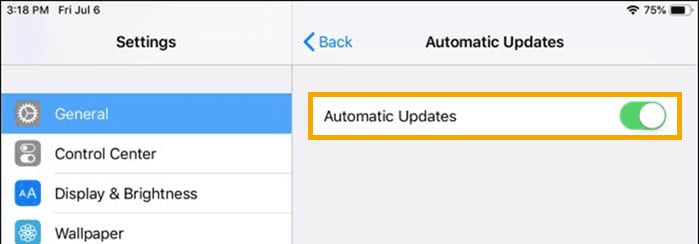
From the System updates menu, select Automatic security updates and turn OFF.
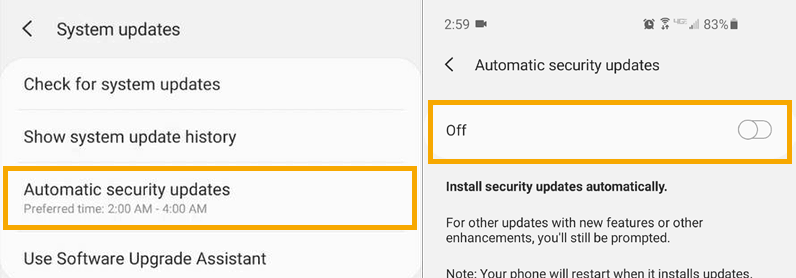
Check out this quick reference guide and video to learn how to pair your pump to your MiniMed™ Mobile.
The following are required for your data to automatically upload to CareLink™ Software:
- Internet and Bluetooth® connection
- Sync to CareLink™ option turned ON
- Stay logged into the CareLink™ software (check once weekly to make sure you are logged in)
- Keep the app open (either in foreground or perform Upload Now whenever you want to upload your pump data to CareLink software).
- Click here for more information.

If you do not have a compatible smartphone, you will be able to continue using your MiniMed™ 770G but will not be able to use the app.
You can use the regular pump screen for viewing data and use the Blue Adapter for manual downloads into CareLink™ Personal system.
The pump and app will be in search mode when far apart. This search can impact battery levels.
To prevent this, we recommend keeping the pump and app within 20 feet or 6 meters of each other.
CareLink™ Connect App
When using the MiniMed™ Mobile app, up to five care partners can view and receive alerts through the CareLink™ Connect app.
The pump user needs to manually provide a CareLink™ Personal username to care partners and accept the care partner request to follow.
Check out this quick reference guide and our online app support for step by step instructions.
A care partner can currently follow only one person on MiniMed™ Mobile app at this time. To follow more than one person, the care partner would need to create an additional CareLink™ care partner account and link it to a different MiniMed™ Mobile app user. The CareLink™ Connect app can only be logged into one care partner account at a time, and so can only display one MiniMed™ Mobile app user’s data at a time.
To view up-to-date data, the CareLink™ Connect app user must be logged in and have internet connection on their phone. In addition, the MiniMed™ Mobile app user must have:
- Their pump and phone in range (about 20 feet)
- Their phone connected to internet access
- Sync to CareLink™ feature on
- Be logged into CareLink personal on the app
The CareLink™ Connect app Home screen will indicate when data was last uploaded.
Check out the product support with more information and tips to improve connectivity.
Yes, care partners can adjust notifications and alarms in the CareLink™ Connect app. Also, depending on the phone's operating system, customers can control how they appear. Click here to learn how to personalize notifications.
Even if you have an online Medtronic account, a unique login is needed for CareLink™ software. Learn how to create a CareLink account.
The CareLink™ uploader allows you to upload the information in your pump to the CareLink™ Personal website. Learn how to set up CareLink™ on your computer.
The MiniMed™ Mobile app can sync data to CareLink™ software automatically or manually.
The Sync to CareLink™ feature automatically sends data from theMiniMed™ Mobile app to the corresponding CareLink™ account approximately every five minutes. This feature also automatically sends data used to create CareLink™ reports approximately every 24 hours. Click here to learn more.
Note: When Sync to CareLink™ is off, no data will be sent to CareLink™ software or to the CareLink™ Connect app.

Check out the Upload Guide for easy steps on how to upload your pump data with the Blue Adapter.
The Assessment and Progress Report is designed to help you view your glucose management while on your MiniMed™ 770G system. You can use this report with your healthcare professional to improve the duration of time spent in Auto Mode and determine what events caused some of your Auto Mode exits. Learn more about the Assessment and Progress Report.
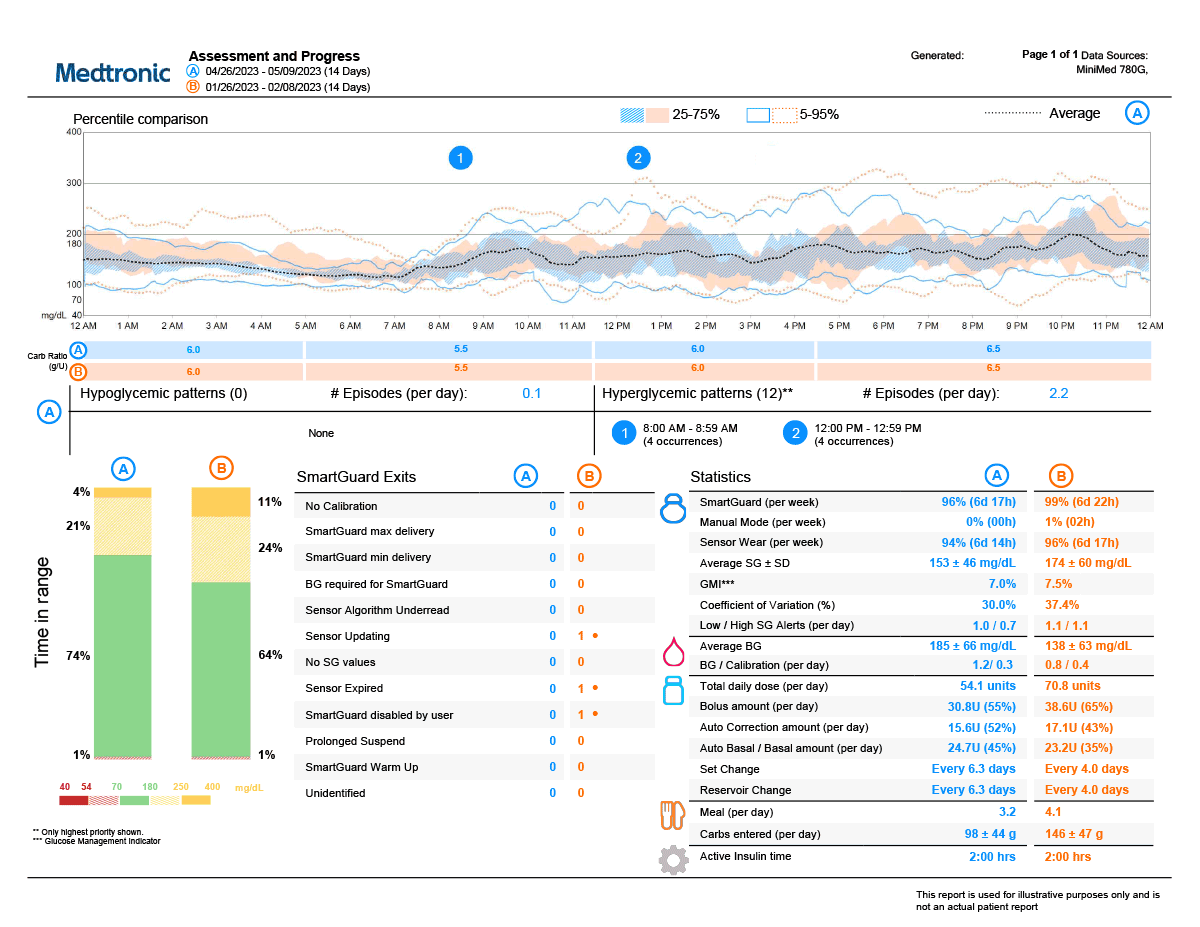
CareLink™ uploader is used to upload data from your pump into the CareLink™ Personal system manually as opposed to using the MiniMed™ Mobile app. You must have a blue adapter to perform this function. Having the latest version of the uploader installed on your computer provides the most optimal upload experience. Review instructions on how to install the latest version of CareLink™ uploader here.
Tips for Traveling
Pack extras of everything– insulin, infusion sets, sensors, reservoirs, alcohol swabs, sensor tape, extra compatible batteries for your pump, and even syringes in cases of emergency. The mentality is, “it’s better to have more of what you need, than not enough.” Check out our full travel checklist here.
The TSA allows for diabetes-related supplies, equipment and medication—including liquids—through the checkpoint once they have been properly screened by X-ray or hand inspection.
If possible, pack all your supplies together in your carry-on bag so you have everything on hand. Before your screening begins, inform the officer conducting the screening about any supplies on you or in your carry-on.
Read more about flying with your diabetes supplies at how-to pass-through security before boarding your flight.
The Travel Loaner Program allows US-based customers to take a "back-up" insulin pump for a $50 fee every 90 days. Take a "back-up" pump when you:
- Go on a cruise
- Travel to Hawaii or Alaska
- Travel internationally
Complete the Travel Loaner form and submit it at least 2 weeks prior to your trip to ensure on-time delivery. A signature is required upon delivery and you will need to return the travel loaner when you arrive back home.
It is important that you check your blood glucose (BG) more frequently while you are traveling. The routine hassle of travel, including stress, changes in time zones, schedules and activity levels, meal times and types of food, can all affect your diabetes control. Be extra attentive to monitoring your BG frequently and be prepared to respond if needed.
Note: The Travel Loaner Program only includes insulin pumps and does not include blood glucose meters or CGM devices.
Check out additional information and to apply for a travel loaner pump.
Tips for Exercise
Remember, the standard Auto Mode target is 120 mg/dL, and you can temporarily change your target to 150 mg/dL. The Temp Target feature is designed for any time you want less background insulin. In addition to exercise, this may include yard work, times of high stress, exams, driving, or drinking alcohol. Every person is different, but in general you could start the Temp Target 1‐2 hours before exercise and end it 1‐2 hours after.
If you find you are still dropping low during exercise, you may need to consider a combination of suspending your pump and/or consuming carbs to avoid the low altogether.
You might also benefit from these additional these additional exercise tips. Check out Exercise Strategies for People with the MiniMed™ 770G System on the LOOP Blog.
Ordering Supplies
We recommend ordering when you open your last box of sensors or infusion sets. To order supplies, you have three options:
- Sign up for Scheduled Orders or place your one-time order at www.Diabetes.Shop.
- Text SUPPLY to 22094 to start the order process.
- Call us between 8am-6pm CT during the week at 1-800-646-4633, Option 2.
If you order sensors through a distributor, you’ll need to contact them directly to place your next order.
Have More Questions?
Search for additional support.
Connect with a Medtronic Ambassador

Real conversations with real people living with diabetes.
Free Webinars

Expand your skills and knowledge with our free, live, and on-demand diabetes management webinars.
MiniMed™ 770G Product Support

View product operating instructions and helpful support videos.
Important Safety Information: MiniMed™ 770G System With SmartGuard™ Technology
The MiniMed™ 770G system is intended for continuous delivery of basal insulin (at user selectable rates) and administration of insulin boluses (in user selectable amounts) for the management of type 1 diabetes mellitus in persons two years of age and older requiring insulin as well as for the continuous monitoring and trending of glucose levels in the fluid under the skin. The MiniMed™ 770G System includes SmartGuard™ technology, which can be programmed to automatically adjust delivery of basal insulin based on continuous glucose monitoring (CGM) sensor glucose values (SG) and can suspend delivery of insulin when the SG value falls below or is predicted to fall below predefined threshold values.
The Medtronic MiniMed™ 770G System consists of the following devices: MiniMed™ 770G Insulin Pump, the Guardian™ Link (3) Transmitter, the Guardian™ Sensor (3), one-press serter, the Accu-Chek® Guide Link blood glucose meter, and the AccuChek®Guide Test Strips. The system requires a prescription.
The Guardian™ Sensor (3) has not been evaluated and is not intended to be used directly for making therapy adjustments, but rather to provide an indication of when a fingerstick may be required. All therapy adjustments should be based on measurements obtained using a blood glucose meter and not on values provided by the Guardian™ Sensor (3).
All therapy adjustments should be based on measurements obtained using the Accu-Chek® Guide Link blood glucose meter and not on values provided by the Guardian™ Sensor (3). Always check the pump display to ensure the glucose result shown agrees with the glucose results shown on the Accu-Chek® Guide Link blood glucose meter. Do not calibrate your CGM device or calculate a bolus using a blood glucose meter result taken from an alternative site. It is not recommended to calibrate your CGM device when sensor or blood glucose values are changing rapidly, e.g., following a meal or physical exercise.
WARNING: Do not use the SmartGuard™ Auto Mode for people who require less than 8 units or more than 250 units of total daily insulin per day. A total daily dose of at least 8 units, but no more than 250 units, is required to operate in SmartGuard™ Auto Mode.
WARNING: Do not use the MiniMed™ 770G system until appropriate training has been received from a healthcare professional. Training is essential to ensure the safe use of the MiniMed™ 770G system.
Pump therapy is not recommended for people whose vision or hearing does not allow recognition of pump signals and alarms. Pump therapy is not recommended for people who are unwilling or unable to maintain contact with their healthcare professional. The safety of the MiniMed™ 770G system has not been studied in pregnant women. For complete details of the system, including product and important safety information such as indications, contraindications, warnings and precautions associated with system and its components, please consult https://www.medtronicdiabetes.com/important-safetyinformation#minimed-770g and the appropriate user guide at https://www.medtronicdiabetes.com/download-library




