CareLink™ Connect app training
For care partners, this app helps keep everyone in the loop. Up to five people can now follow a person using an insulin pump and receive high and low notifications.

How to download & install the app
Download via the Apple® App Store for Apple® compatible phones, and at the Google Play™ for Android™ compatible phones.
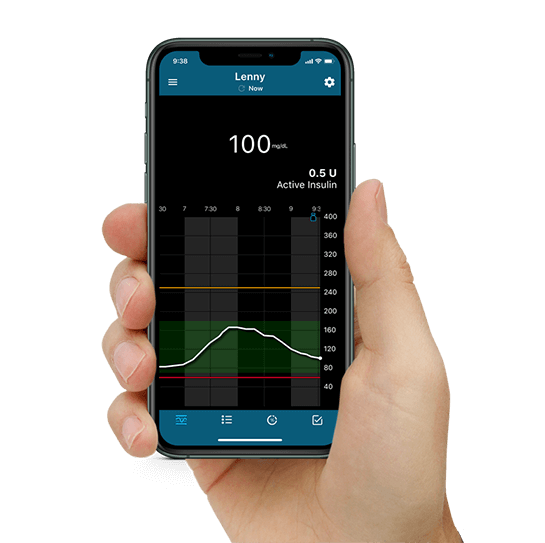
Overview & start-up
1. Overview
- When using the MiniMed™ Mobile app, up to five care partners can view and receive alerts through the CareLink™ Connect app
- User needs to manually provide CareLink™ Personal username to care partners
- Must accept care partner request to follow (will appear in CareLink™ account once care partner sets up app)
- Securely view glucose levels, graphs, trends, and high or low glucose alerts anywhere, for greater peace of mind
- Ability to view pump data
- Be more informed and supportive, without being intrusive
- Available for either iOS and Android™ platforms
- Informed of alerts and notifications
- Ability to follow one Medtronic customer
2. Start-up


Care partners download the CareLink™ Connect app from the Apple App Store® or Google Play™ store.

The app will guide the care partner through start-up screens which give an introduction on app features.

A dosing disclaimer warning must be acknowledged and a Secure Screen lock must be set up during initial App start up.
 The CareLink™ Connect app is not intended to replace the real-time display of continuous glucose monitoring or insulin pump data on the pump users primary display device (i.e., the insulin pump). All therapy decisions should be based on the primary display device.
The CareLink™ Connect app is not intended to replace the real-time display of continuous glucose monitoring or insulin pump data on the pump users primary display device (i.e., the insulin pump). All therapy decisions should be based on the primary display device.
 Time in Range data reflects the last 24 hours and requires a minimum of one sensor glucose (SG) value to display any data.
Time in Range data reflects the last 24 hours and requires a minimum of one sensor glucose (SG) value to display any data.

Next, the care partner must send a follow request by inputting the username of the CareLink™ Personal account (provided by pump user). The pump user must accept this request within 24 hours in their CareLink™ account.
 Pump user will receive an email notification stating they have a follow request pending and must approve the request via their
CareLink™ Personal account or MiniMed™ Mobile app. Follow requests must be approved within 24 hours or needs to be resubmitted.
Pump user will receive an email notification stating they have a follow request pending and must approve the request via their
CareLink™ Personal account or MiniMed™ Mobile app. Follow requests must be approved within 24 hours or needs to be resubmitted.
Overview of screens

Menu

Home screen

Notifications settings

History

Time in Range

Device status
System notifications
- Notifications should occur when app is in foreground or background
- If notifications are not received by care partner:
- Ensure app is open (not force closed)
- Ensure notifications are set up correctly in app
- Tap Edit
- Tap the alert category
- Choose which to receive and whether a delay is desired
- Check phone setting to ensure notifications for the app are turned on

Integration with CareLink™ software app

For the CareLink™ Connect app to receive notifications and data:
- Be within 20 feet (6 meters) of the pump
- Have internet connection
- Be logged in CareLink™ Personal
- Have Sync to CareLink™ turned on
- Have internet connection
- Be logged into CareLink™ Personal
Notifications appear when the MiniMed™ Mobile app:
- Is too far away from pump
- Has no internet connection
- Is logged out of CareLink™ Personal
- Has the Sync to CareLink™ feature off

Most recent data appears for 15 min
- No banner appears

After 15 minutes, data fields are dashed
- banner appears

No data message
>24 hours
Frequently Asked Questions
- Adding a care partner is initiated in the CareLink™ Connect app. Once care partners download the CareLink™ Connect app, they will be prompted to create a CareLink™ account in the app, which will redirect to the CareLink™ website to complete the setup process. Once the account is created, they can click “Request to follow” and enter the pump user’s CareLink™ account username, then click “Send request.” The MiniMed™ Mobile user will have 24-hours to accept the request.
- A User Guide is also imbedded in the app and can accessed by tapping Menu, and then the Help section.
A care partner can currently follow only one person on MiniMed™ Mobile app at this time. To follow more than one person, the care partner would need to create an additional CareLink™ care partner account and link it to a different MiniMed™ Mobile app user. The CareLink™ Connect app can only be logged into one care partner account at a time, and so can only display one MiniMed™ Mobile app user’s data at a time.
Care partners can receive any of the notifications that the MiniMed™ Mobile app user has turned on in the pump by having that particular notification turned on in the CareLink™ Connect app. Care partners can choose to receive less notifications if desired.
To view up-to-date data, the CareLink™ Connect app user must be logged in and have internet connection on their phone. In addition, the MiniMed™ Mobile app user must have:
- Their pump and phone in range (about 20 feet)
- Their phone connected to internet access
- Sync to CareLink™ feature on
- Be logged into CareLink personal on the app
The CareLink™ Connect app Home screen will indicate when data was last uploaded.
Yes, care partners can adjust notifications and alarms in the CareLink™ Connect app. Also, depending on the phone's operating system, customers can control how they appear.



